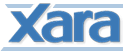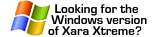|
|
IntroductionXara Xtreme is built from over a million lines of source code (only a little smaller than Firefox, but decidedly less complex), and whilst compiling it will take your computer quite some time, the process should not be unduly taxing. Even so, this project is not likely to be a good first one for beginners. These instructions are based on the work currently being done to deliver the first downloadable disk image of Xara Xtreme and concentrate on a single path that works for us. There are probably variants of these techniques that may work better for you, and it is not claimed that these instructions must be followed slavishly Having said that, the final link is known to require the tools from XCode 2.2, and therefore Mac OS 10.4.3 (or later). You should also see How to solve '_objc_exception_set_functions' ZeroLink errors in Xcode, in case of doubt. As with any development effort new to you, you should not use a machine that you depend on for work or similar activities. You may need to alter its configuration or even do a complete re-install. Be prepared to reload from back-ups. Operating SystemYou should use Tiger of at least version 10.4.3, and preferably the latest version available to you. Development ToolsXCodeXCode can be installed from your Tiger DVD, and the latest version is downloadable from the Apple Development Centre. Apple's XCode information is most comprehensive and can be supplemented from the pages at theCocoa Developer's Wiki FinkYou should install the latest stable version of Fink.
(Note that at the time of writing Fink is only available in a
preliminary version for Intel Macs. Follow the instructions on
http://fink.sourceforge.net to install the Intel Mac version.) Then use Fink to install these tools and libraries: pkgconfigautomake Version 1.9 or later required autoconf Version 2.59 or later required libpng Version v1.2.8 or later required libjpeg Version 6b libxml2 Version 2.6.0 or later required You can check that you have these tools and libraries with a command like: sudo fink list pkgconfig automake autoconf libpng libjpegthe expected output being something like: Password:The install command is similar, to wit: sudo fink install pkgconfig automake autoconf libpng libjpegbut you only need to install what you do not have, or what is out of date. gettextCheck the version of gettext installed on your Mac. If Fink reports anything older than 0.14.3 then you need to manually install the latest version of gettext: Go to http://www.gnu.org and search for information about the gettext project. Download a tarball from http://ftp.gnu.org/gnu/gettext, unpack it into a suitable folder then in that folder: autoreconf -f -i -s ./configure (use --prefix=[PATH], if you want to install in alternative location) make sudo make install In order for the updated gettext utilities to be picked-up by subsquent build commands, /usr/local/bin must be added to the front of your path. SubversionSuggested source: http://metissian.com/projects/macosx/subversion/ Alternative source: http://www.codingmonkeys.de/mbo/ Retrieve and install wxWidgetsDownload wxWidgets 2.6.3 or later (you only need the Macintosh version, not the "all platforms" version). Suggested source: http://www.wxwidgets.org/dl_mac2.htm#stable (note that as of publishing 2.6.3 has not been released, but 2.6.3-rc1 has, which will do, so replace "2.6.3" below by "2.6.3-rc1"). wxWidgets 2.6.2 or earlier is liable to crash on the Mac. You can follow the installation instructions at http://wiki.wxwidgets.org/wiki.pl?Mac_OS_X_And_Xcode_For_Beginners if you want but here is a condensed version that makes a particular configuration of wxWidgets available to the Xara Xtreme build only. (The advantage of doing this is that it won't upset any other wxWidgets installation that may be on the machine.) Download these files:
Double click on each of those files in turn, in the order shown above to unpack them. This will create new directories: wxMac-2.6.3, wxWidgets-2.6.3, wxWidgets-2.6.3 2 on the desktop. You will only keep the wxMac-2.6.3 directory but you'll need the documentation and patches from the other directories. Therefore you should copy everything from the other directories back into wxMac-2.6.2. Here are the steps:
You can now delete the *.tar and *.tar.gz files if you want. Or you can archive the *.tar.gz files somewhere in case you want to reinstall the libraries later. You can now move the wxMac-2.6.3 directory to a good working location. Any name will do, but you probably should leave 2.6.3 somewhere in the name because you may decide to use a newer version in the future. Suggested location:
The instructions below will assume you used this folder name. ......... Configure wxWidgets for Xara XtremeOn the command line: cd to the wxWidgets folder (should be called "wxMac-2.6.3") cd /Users/yourname/wxMac-2.6.3 Create a folder inside that called "build-unicode-debug" mkdir build-unicode-debug cd to that folder cd build-unicode-debug Use this command to configure a shared, debug, unicode version of wxWidgets: ../configure --enable-shared --enable-monolithic --enable-unicode --enable-debug --enable-postscript Then build wxWidgets objects and libraries: make ......... Get Xara Xtreme ("Camelot") source codeSubversion access instructions This document will assume that you have placed the Xara Xtreme source files in a folder called "/Users/yourname/XaraLX". If you have used a different location you will need to make appropriate substitutions in some of the following commands. Because a supplied library is not in the same location as the one it was built in, you must rebuild the libraries index using the ranlib command: ranlib /Users/yourname/XaraLX/libs/darwin/libCDraw.a Configure and build Xara XtremeOn the command line: cd to your XaraLX source folder cd /Users/yourname/XaraLX Set up the configuration system autoreconf -f -i -s If this command fails with an error about being unable to find autopoint, you must add the path to the gettext install directory to the start of your path. Configure the Xara Xtreme makefiles and tell them where your wxWidgets is stored: ./configure --enable-debug --with-wx-config=/Users/yourname/wxMac-2.6.3/build-unicode-debug/wx-config Finally, build Xara Xtreme make If that fails, or starts to run autoconf again, try this: make clean touch * make |
| Last Updated ( Saturday, 12 August 2006 11:35 ) |